How to Set Up a Generic SMTP Service for Reliable Email Delivery
Learn to configure WP Pro Mail SMTP for WordPress. Easily set up a generic SMTP provider, improve email deliverability, prevent spam filters, and ensure your emails consistently reach their recipients.
INTEGRATE YOUR SMTP FOR FREE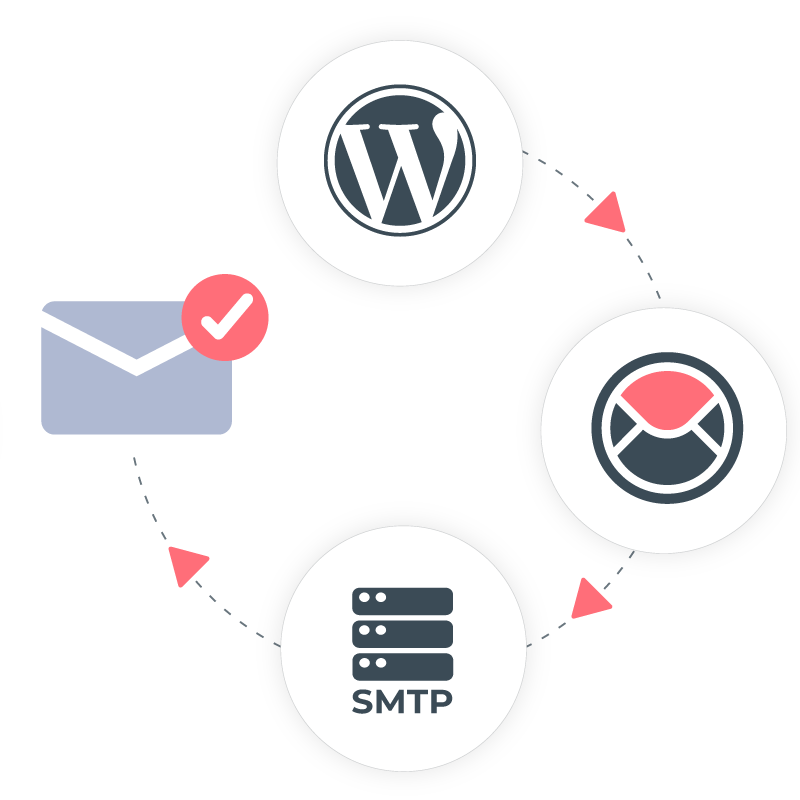
How to Set Up a Generic SMTP Service with WP Pro Mail SMTP
Setting up a generic SMTP service with WP Pro Mail SMTP doesn’t require technical expertise or complex configurations. Whether you’re running a personal blog, an e-commerce store, or a business website, ensuring reliable email delivery is crucial.
By choosing a trusted SMTP service provider and integrating it through WP Pro Mail SMTP, you’ll greatly improve your email delivery success rate, avoid email bounces, and reduce the likelihood of your messages ending up in spam folders.
Follow our comprehensive, step-by-step guide below to effectively integrate any SMTP email provider into your WordPress site.
What is an SMTP Service and How Does it Work?
SMTP (Simple Mail Transfer Protocol) is a universal standard used for sending emails securely and reliably across the internet. It serves as the backbone of email communication by handling the delivery of your outgoing emails. SMTP ensures your messages are correctly formatted, authenticated, and transmitted securely to the recipients’ email servers. These servers verify the legitimacy of incoming messages and determine whether they reach the inbox, spam, or other folders.
Using a dedicated SMTP service enhances email security through encryption, provides comprehensive analytics and reporting on email deliverability, and greatly improves the overall reliability and professionalism of your email communications. SMTP services also help maintain and protect your domain reputation, which is critical for long-term success in email marketing and communication strategies.
Step-by-Step Guide to Configuring a Generic SMTP Service
Step 1: Install Pro Mail SMTP
- Log in to Your WordPress Admin Area.
Access your WordPress dashboard by entering your admin credentials. - Navigate to Plugin Installation.
In the left sidebar, go to Plugins → Add New. - Search for Pro Mail SMTP.
In the search bar, type Pro Mail SMTP to locate the plugin. - Open Plugin Settings.
Click on the Install Now button next to the Pro Mail SMTP plugin. Once the installation is complete, click on Activate to enable the plugin. Alternatively, you can manually download the plugin from the official site and upload it to your WordPress installation.
Step 2: Open Plugin Settings
- Access Pro Mail SMTP Settings.
After activation, find Pro Mail SMTP in the left sidebar of your WordPress dashboard and click on it to open the settings.
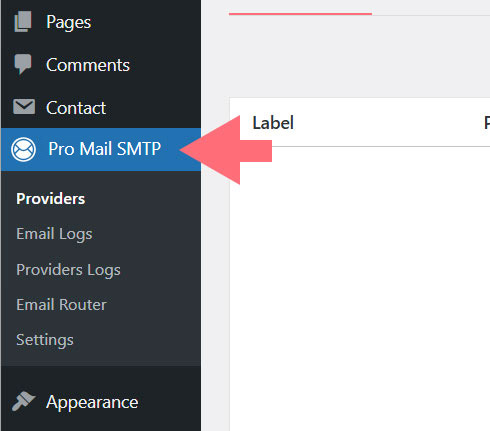
- Add a New SMTP Provider.
In the Pro Mail SMTP settings, click on the Add Provider button.
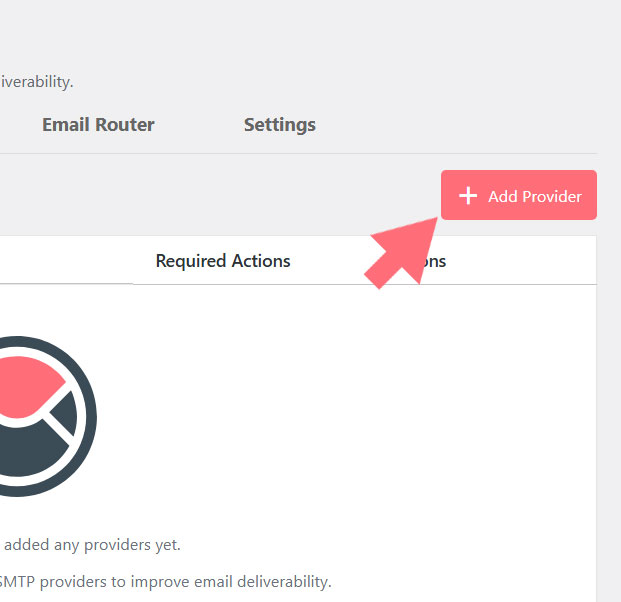
- Choose OtherSMTP.
From the list of available SMTP providers, select OtherSMTP.
Enter SMTP Configuration Details
- Connection Label.
Enter a clear and descriptive label to easily identify the SMTP connection. - Email From (optional).
Specify the email address you wish to use for sending emails (e.g., info@yourdomain.com). This address can overwrite the global email settings for the selected provider.
💡Note
For best results, use a domain-specific email address (e.g., info@yourdomain.com) to enhance deliverability.
- SMTP Host.
Insert the SMTP host provided by your email provider (e.g., smtp.provider.com). - SMTP Username.
Typically, your SMTP username is your full email address. - SMTP Password.
Enter your secure SMTP password. - Encryption.
Choose the appropriate encryption type (SSL, TLS, or None). Encryption ensures email security during transit. - Port.
Common SMTP ports are 587 for TLS, 465 for SSL, and 25 for no encryption (less secure and less recommended). - Priority.
Assign a priority number to this connection. Lower numbers indicate higher priority in the fallback mechanism.
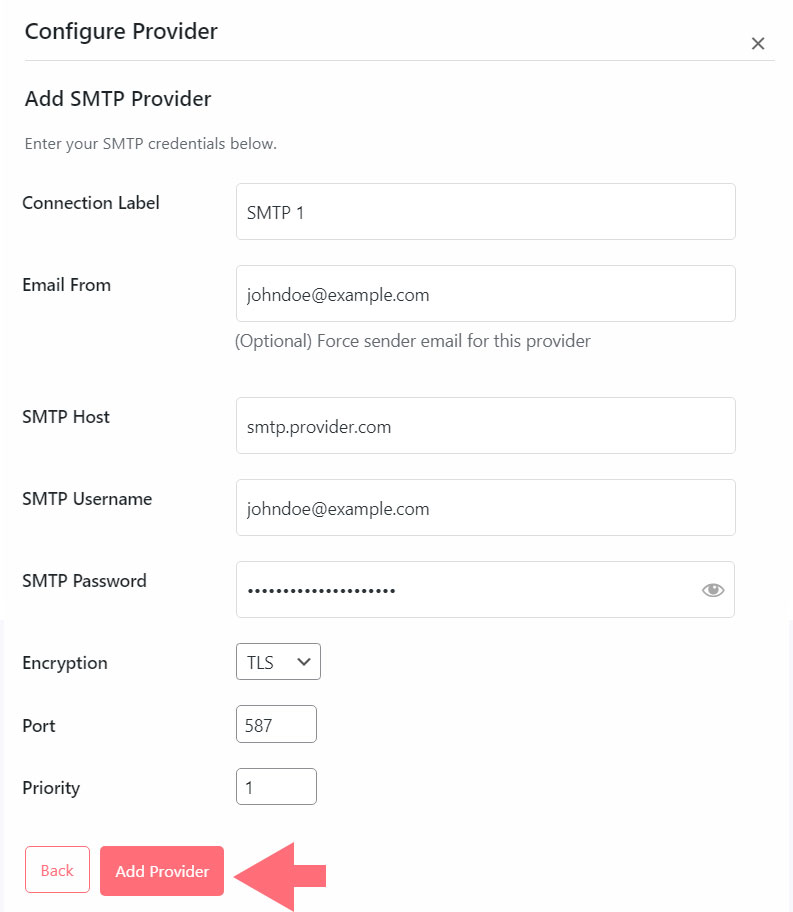
Step 3: Test and Confirm SMTP Settings
Return to the Pro Mail SMTP plugin in your WordPress dashboard. Once the connection is complete, you’re ready to run a test.
In the provider settings section, locate and click the Test button.
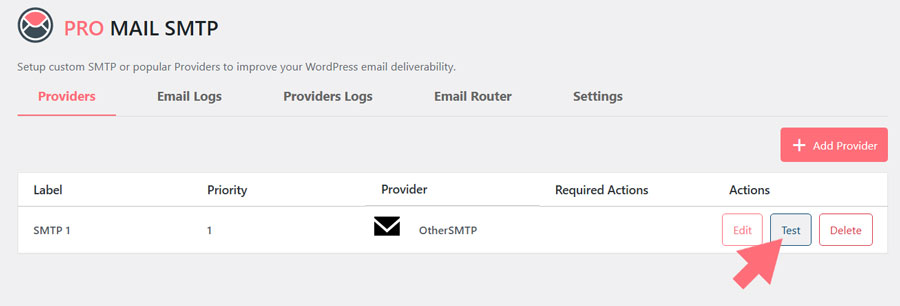
If the test is successful connection with your SMTP is all set!
Frequently Asked Questions
Is it difficult to configure SMTP?
No, configuring SMTP with WP Pro Mail SMTP is user-friendly and requires minimal technical skill.
Where can I find my SMTP details?
Your SMTP credentials are typically found in your email provider’s settings page, account dashboard, or through their customer support documentation.
Does SMTP setup affect website performance?
SMTP configuration itself does not slow down your website. In fact, it ensures faster and more efficient email dispatch.
Do SMTP settings need frequent updates?
Typically, SMTP settings remain consistent, but occasional updates may be needed due to changes from your email provider.
What SMTP port should I choose?
Port 587 is recommended for TLS encryption, while port 465 is recommended for SSL encryption. Port 25 can be used without encryption but is generally less secure.
Why is SMTP encryption important?
SMTP encryption protects sensitive data within emails from being intercepted or accessed by unauthorized parties during transmission.
What causes SMTP setup errors?
Common issues include incorrect credentials, improper port selection, misconfigured encryption settings, or firewall restrictions.
Can I use more than one SMTP provider?
Yes, WP Pro Mail SMTP allows multiple SMTP configurations with adjustable priorities, enhancing email reliability.
Does SMTP improve email deliverability?
Yes. SMTP authentication greatly enhances deliverability by proving your emails are legitimate, reducing spam flags and blocks.
What if I don’t use an SMTP service?
Without an SMTP service, your emails risk poor deliverability, higher spam folder placement, and potentially lower domain reputation.